Account Custom Fields for LinkedIn Data
This guide is for users who prefer to manually create custom fields in their CRM, instead of having Fibbler automatically set them up when enabling data sync.
Quick Links
Creating Custom Fields
You will need to create custom fields for LinkedIn impressions, clicks, and engagements for different intervals (90, 30, and 7 days).
Follow these steps:
- Go to Salesforce Setup and navigate to Object Manager > Account > Fields & Relationships > New.
- Select Number as the field type and configure the following details:
- Field Label: LinkedIn Clicks 30 Days
- Field Name: fibbler_linkedin_clicks_30_days
- API Name: fibbler_linkedin_clicks_30_days__c
- Data Type: Number(18, 0)
- Set the Field-Level Security to visible for the required profiles.
- Repeat the above steps for the following fields:
- LinkedIn Clicks (90, 30, 7 days)
- LinkedIn Impressions (90, 30, 7 days)
- LinkedIn Engagements (90, 30, 7 days)
- LinkedIn Organic Engagements (90, 30, 7 days)
- LinkedIn Organic Impressions (90, 30, 7 days)
Complete List of Custom Fields to Create
| Field Label | API Name | Data Type |
|---|---|---|
| LinkedIn Clicks 90 Days | fibbler_linkedin_clicks_90_days__c | Number(18, 0) |
| LinkedIn Clicks 30 Days | fibbler_linkedin_clicks_30_days__c | Number(18, 0) |
| LinkedIn Clicks 7 Days | fibbler_linkedin_clicks_7_days__c | Number(18, 0) |
| LinkedIn Impressions 90 Days | fibbler_linkedin_impressions_90_days__c | Number(18, 0) |
| LinkedIn Impressions 30 Days | fibbler_linkedin_impressions_30_days__c | Number(18, 0) |
| LinkedIn Impressions 7 Days | fibbler_linkedin_impressions_7_days__c | Number(18, 0) |
| LinkedIn Engagements 90 Days | fibbler_linkedin_engagements_90_days__c | Number(18, 0) |
| LinkedIn Engagements 30 Days | fibbler_linkedin_engagements_30_days__c | Number(18, 0) |
| LinkedIn Engagements 7 Days | fibbler_linkedin_engagements_7_days__c | Number(18, 0) |
| LinkedIn Organic Engagements 90 Days | fibbler_linkedin_org_engage_90_days__c | Number(18, 0) |
| LinkedIn Organic Engagements 30 Days | fibbler_linkedin_org_engage_30_days__c | Number(18, 0) |
| LinkedIn Organic Engagements 7 Days | fibbler_linkedin_org_engage_7_days__c | Number(18, 0) |
| LinkedIn Organic Impressions 90 Days | fibbler_linkedin_org_impres_90_days__c | Number(18, 0) |
| LinkedIn Organic Impressions 30 Days | fibbler_linkedin_org_impres_30_days__c | Number(18, 0) |
| LinkedIn Organic Impressions 7 Days | fibbler_linkedin_org_impres_7_days__c | Number(18, 0) |
Note: The Organic fields (highlighted in blue) are new fields that track Organic-level LinkedIn engagement and impression data for organic (non-paid) content.
Setting Field-Level Security
After creating the custom fields, go to Set Field-Level Security and ensure that the fields are visible for the necessary profiles. This ensures users with specific profiles have access to these fields.
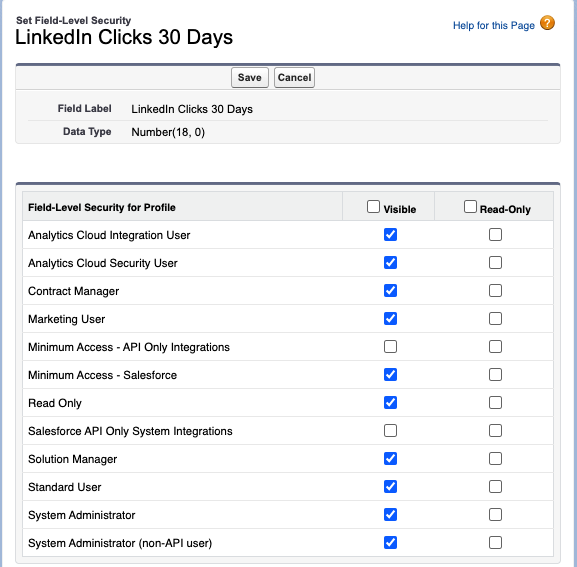
API Access to Account and Opportunity Object
The Fibbler integration requires API access to the Account and Opportunity objects to get information about the account and opportunities.
CRM Sync Requirements
For the CRM sync to function properly, you must have the following permissions enabled for the authenticated user:
- Modify Metadata Through Metadata API
- View All Data
These permissions can be set by navigating to Setup > User > Profiles, then selecting the appropriate profile and enabling these specific permissions.
Further Questions
If you have further questions, feel free to contact us at support@fibbler.co.